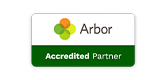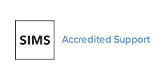New Update and Happy New Year!
Posted 13th January 2017

Happy New Year to all of our customers and best wishes for 2017!
The latest SBS Online update contains improvements to Staff Contracts, National Insurance calculations, multi-school KPIs, the default budget process, notes on the Payroll Reconciliation and some minor bug fixes.Salary Adjustment in Staff Contracts
Salary details on Staff Contracts now have a field into which a value can be typed freely. This value will then be added into the forecast as part of the employee’s basic pay, incurring National Insurance and superannuation contributions as applicable. To add a ‘Salary adjustment’, go to the Staffing > Staff Contracts screen, edit a staff contract and simply type the value into the Salary adjustment box. It is envisaged that this can be used to adjust the salary or input a specific salary which sits outside of your salary scales. If you want to do the latter, note that a salary scale must still be chosen from the drop down list; you should create one with a value of zero if needed. To do so, go to Staffing > Salary Scales, click Create salary scale, give the scale an appropriate name and ensure that all Rates are zero before clicking Save. In the Salary Statements this value will also be totalled with the salary scale and shown as a single figure.NI Calculations for Under 21s
SBS Online now has the capability to calculate National Insurance based on a date of birth in the Staff Members screen. When we release the new National Insurance table for April 2017, we will incorporate the age bands. This will give the system the information required to calculate National Insurance for under 21s. There will also be an article released detailing how to add this into your budget(s). For now, go to Staffing > Staff Members and edit each employee that is currently under 21 to add their date of birth. Once the new NI table comes into effect, the forecasted NI will calculate correctly for those employees under the age of 21. The date of birth field replaces the old ‘Over state retirement age’ field on the Staff Members screen. Although recent National Insurance tables have not included special bands for people over retirement age, for consistency any staff member who was previously marked as ‘Over state retirement age’ has had their date of birth set to 1st of April, 1940.Multi-School KPIs
We have created two new KPIs in the Multi-School module:
- Service Term vs. Pupil Ratios
- Staff Salaries vs. Revenue Income