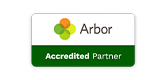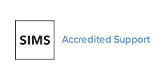School touchscreen cleaning guide
Posted 7th October 2020

We saw this expert school touchscreen cleaning guide by our partners at Sahara and thought our subscribers would find this useful at this time.
For schools and businesses that are conducting an overall deep clean of their facilities, the following steps should be taken to protect your Clevertouch displays in advance of chemicals being used to clean the surfaces:- Disconnect the Clevertouch display from the power source.
- All inputs and outputs should be covered with a low tack masking tape to prevent damage to internal electronic components.
- All ventilation holes should also be covered with a low tack masking tape. (Remember to remove any coverings before subsequent use.)
- Do not use any ammonia or abrasive based cleaners.
- Do not apply liquids directly to the display. Please apply them to 100% cotton microfibre cloth, ensuring that any leftover liquid is removed.
Generally, it is best to use only a cloth slightly dampened with distilled water to clean your Clevertouch screen. Never spray liquid directly onto the surface of the Clevertouch screen. Clevertouch has tested and approves the use of the following:
1. Diluted bleach solution
Read more
To mix the correct solution, using standard household bleach at a strength of 5% Sodium Hypochlorite:
- 4 tsp. of bleach per quart of distilled water
- 1/3 Cup bleach per gallon of distilled water
- 20ml bleach per 980ml distilled water
- 80ml bleach per 3.92L distilled water
2. 70-90% isopropyl alcohol
Read more
Isopropyl alcohol comes pre diluted and no mixing is required. For concentrations above 90%, dilute accordingly with distilled water.
We recommend using a spray bottle for applying the solution to the cloth to avoid oversaturating it.
Note: Test a small, inconspicuous area before you clean the entire surface.
If your screen is still dirty, apply a small amount of 70% isopropyl alcohol (IPA) solution to your cloth and gently wipe down the exterior of your display. Alternatively, 70% IPA Disinfectant Wipes.
3. To clean the screen
Read more
You will need two lint-free, non-abrasive cloths for this procedure.
1. Turn off any connected computers.
2. Turn the display off.
3. Wipe all surfaces with the first dry lint-free, non-abrasive cloth to remove dust and debris.
4. Gently spray a small amount of the water or cleaning solution on the second cloth. Note: Do not oversaturate the cloth to the point it is dripping.
5. Wipe the screen with the dampened cloth.
6. After wiping the screen, wipe off the remaining Clevertouch surfaces that one can normally touch, such as the frame, pens, and other accessories.
For information about disinfecting surfaces as they apply to Covid-19, please visit these links:
- cdc.gov/coronavirus/2019-ncov/community/organizations/cleaning-disinfection.html
- cdc.gov/coronavirus/2019-ncov/community/
- epa.gov/coronavirus
CAUTION
- Do not use permanent or dry-erase markers on the screen. If dry-erase markers are used on the screen, remove the ink as soon as possible with a lint-free, nonabrasive cloth.
- Do not rub the screen with dense or rough material.
- Do not apply pressure to the screen.
- Do not use cleaning solutions or glass cleaners on the screen except as noted previously, because they can damage or discolor the screen.
- Do not use pre-moistened wipes.
- Refer to the cleanser’s packaging for safe handling instructions
For further school touchscreen and school ICT equipment queries, please don’t hesitate to call us on 0345 222 1551 • Option 7 or email procurement@schoolbusinessservices.co.uk.
See our value-added ICT support