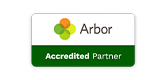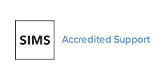A Recipe for Disaster (avoidance)
Posted 18th February 2021
Keeping your laptop computer free from food particles and jammy finger marks will not only prevent a build-up of harmful bacteria, it will stop the intrusion of particles that may well affect the operation of in particular, the keyboard.
Removing smears from the laptop screen also prevents illegibility and errors caused by content being obscured and misread. Having a clean computer also means that any other users of it do not have to wear PPE in normal circumstances i.e. outside of a pandemic.
Ingredients:
- 1 or 2 (man-size, whatever that means) tissues
- 1 cloth for application (preferably new and lint-free)
- 1 slightly damp cloth (preferably new and lint-free)
- 1 cloth for buffing (preferably new and lint-free)
- 1 old toothbrush (use discretion here)
- 1 compressed-air, dust blower (seasonal)
- 1 can of foam cleanser (read mentions below carefully)
- 1 set of small screwdrivers (free range)
- 1 cup of tea, coffee or fruit juice (to taste)
- 20 minutes of free time
Method
- Before you start, switch it off and unplug it from the mains power
- If you have the skill-set and confidence, remove the bottom panel using a suitable screwdriver from the set to expose the inner workings of the computer. In recent times, this has often been made far easier where formerly, removing the bottom panel was akin to performing open-heart surgery with millions of tiny screws to remove.
- Use a compressed-air dust blower to remove particles from the computer’s internals and keyboard and to free up dust accumulation from the various cooling vents. This will allow your laptop to run at a lower operating temperature: a hot laptop runs slower than a cool one! NOTE: use a blower on the fans very gently and sporadically (as too much enthusiasm may damage the fan’s bearings).
- Using an old toothbrush to gently loosen the fluff prior to blowing, will reduce the volume and power needed to clean them. Simlarly, if using this on the keyboard, be wary of dislodging any keys and be sparing with applied pressure. If you do not have a compressed air blower, blowing hard as you would your birthday candles will suffice in most instances – of course dependent on how old you are and how many candles you have to extinguish!
- If you know how (and if you don’t, don’t bother), gently remove and reseat any sticks of RAM to ensure a good contact with the slots. Similarly, do this for the HDD; if easily achievable.
- Usually a cloth, slightly damp with water in a very diluted solution of washing-up liquid and gently applied without drips, is enough to remove most jam from a keyboard and indeterminate particles adhering to the monitor’s screen. Use the man-size tissues to mop up any excess droplets. In the case of really stubborn stains, a specifically-designed-for-use-with-computers aerosol foam cleanser can be used. NOTE: never spray the foam cleanser directly onto the keyboard or screen but onto a suitable application cloth instead, to avoid shorting out or clogging up the keyboard operation. Although foam cleansers are generally anti-static, they may not necessarily be non-conductable.
- Having completed all cleaning functions and you are completely satisfied that there is no moisture left on any surfaces of the computer, reassemble it, reconnect it to the power, switch it on and stand back and wait until the login screen appears.
- Have your tea, coffee or fruit juice, sit back and pat yourself on the back for a job well done!
Recommendations
- Perform these ablutions once a month to maintain the external health of your laptop computer (and/or desktop computer if you’re feeling really energetic).
- Always use your laptop on a clean, flat, solid surface and try to avoid using it on fabric surfaces which may obstruct the cooling vents and introduce dust and fluff particles into the internals.
- Try not to eat jam sandwiches whilst working on your laptop and turn your head away if choking, coughing or sneezing.
- Do not let other family members use your laptop as they may not be as hygenically-conversant as yourself.
- Do not leave the laptop open to the elements when not in use: shut it down completely and close the lid.
- Do not transport the laptop by holding the lid. Preferably, use a proper bag or carry with the lid closed, with your arm underneath and gripped firmly.
If you have any concerns please contact the ICT Service Desk on 0345 222 1551 • Option 1 or email ICTservicedesk@schoolbusinessservices.co.uk
See our full range of ICT support