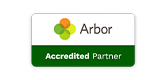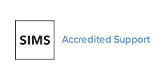Summer update - Outturn reporting
Posted 28th July 2016
Our latest release provides further improvements to SBS Online:
Outturn reporting
We have added a new feature to show the previous year’s outturn.
Simply go to ‘Settings > Budgets’, click on ‘edit’ and tick the ‘Show outturn’ option.
This will insert a column in your budget entries and a number of reports. If your planner already has data from the previous year (of the selected budget) it will automatically draw on this to create an outturn.
You will be able to edit these figures, in ‘Planning > Budget Entries’. Click on the ‘edit’ button and there is a field to input, edit or remove the outturn for that entry.
Additionally, on the Budget Entries page, we have added an outturn feature for staffing and students. Upon applying the outturn feature to an existing budget the salary forecasts and student income will not be included. Therefore, if required they need to be added manually.
Simply click ‘New’ and select the outturn option. Select the service term or student group from the drop down list and enter the amount. Add notes if needed and save.
This feature enables you to view your current and future years’ budget figures against the previous year’s outturn. This is useful as it gives a clear progress comparison which can be used for meetings with governors, head teachers, etc. to show differences.
Pension figures in salary statements
We have made an adjustment to the salary statements and added a line to show the pension contributions that the school will make on the employee’s behalf.
If the employee has opted out of the pension scheme this figure will show as zero.
Bulk profiling of budget entries
To complement our last release of the budget profile report, we have introduced the ability to bulk edit budget entries to apply different profiles.
Simply go to ‘Planning > Budget Entries’ and select entries using the tick boxes in the column on the left. Then click on ‘Actions’ and ‘Edit Selected Entries’. Using the profile drop down menu on the next screen, select the required profile template. Once saved, changes will be immediate.
You will notice that we have consolidated the bulk actions. All of them can now be achieved through the ‘Edit Selected Entries’ option.
New non-staffing access rights
We have introduced a new user access level.
We can now offer full access to planners with the exception of staffing data. Note that annual figures will still be available in the relevant reports.
Users with this access right will not have access to the staffing menu, staffing links will be disabled from reports and the payroll reconciliation and the salary monitor will be unavailable.