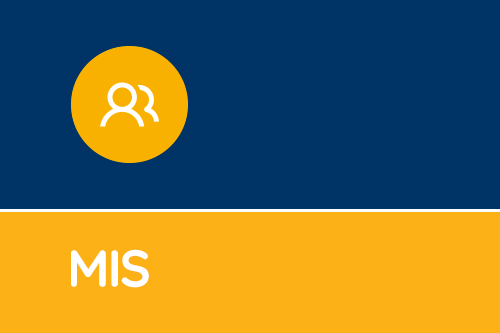Downloading and Applying a Fileset
Use the link provided to download the ZIP file to an available folder; it doesn’t matter what folder is chosen as the ZIP does not contain any sensitive data. Download the fileset now! →- Extract the .mfs file to an available folder, it is fine to use the same folder as that where you downloaded the ZIP. In some hosted environments the .signature file in the ZIP will also be needed.
- Open SIMS and select Tools | Setups | Import Fileset.
- You can use the browse to select the .mfs file.
- A rectangle outlining the content of the Fileset will appear. If you are happy with the content you should click Import Fileset button.
- A message will appear in the rectangle to indicate that the Fileset is being imported.
- When the import is complete a message will pop up reminding you that you should restart SIMS.
- After you have restarted SIMS you will see the new Fileset number displayed in the Statutory Returns applications.
Get sector Insights delivered straight to your inbox.
Subscribe to to the SBS Blog and never miss an update.