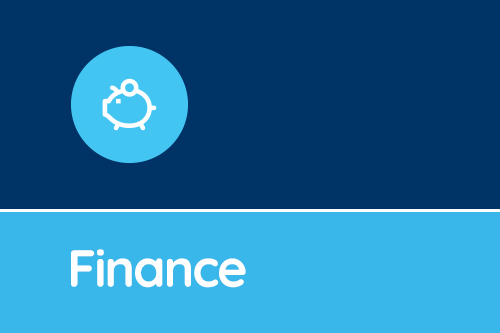New Funding Predictor ensures you are receiving the correct funding from your local authority.
SBS Online’s Funding Predictor allows you to forecast your income for five years by referencing student numbers, the latest funding formulae and Local Authority (LA) rates. This works by specifying your student numbers and other funding information which is all fed into the latest calculations and combined with your LA rates. Your income will then be produced for each year of your budget covering School Budget Share, Minimum Funding Guarantee, Education Services Grant and Protection (if applicable), high needs place funding and post-16 allocation.Easy to use
Full instructions about how to use the new functionality will be published shortly on our website. Please check the dashboard screen in the software or keep your eye on your inbox. For now, to get started follow these steps: Step 1: Go to 'Settings > Local Authority Funding Rates' and check the LA your account has been assigned is correct. In addition, check the funding rates for each income element. Let the Service Desk know if there are any issues. Step 2: Go to 'Planning > Pupil Numbers', select the budget you want to calculate your income for and enter your student numbers accordingly including those for the previous financial year. You can simplify the table by selecting 'Primary' or 'Secondary' at the top depending on your school type and speed up the process by using the 'Fill' buttons. Hit 'Save' when complete. Step 3: To use the Funding Predictor, go to 'Planning > Funding Predictor' and click 'Add'. For each section which applies to your school, edit and select your code mappings, then enter the details as prompted. A drop down menu prompts you to choose an option to enter data by pupil numbers or weightings where appropriate. Once you've filled out a section, hit 'Save' and move on to the next one. Note that your MFG and ESG protection calculations are dependent on total School Budget Share, so these numbers may change until such time as all other sections are complete. Step 4: Go to 'Planning > Revenue Report' to see the results. For each completed section, you'll see a line in the budget report. You can also review the income for each section in the Funding Predictor screen itself. SBS Online’s Funding Predictor is free to existing users and included as standard for new customers. As always, if you have any questions, please contact the Service Desk on 0345 222 1551 • Option 8 or email sbsonline@schoolbusinessservices.co.uk.Get sector Insights delivered straight to your inbox.
Subscribe to to the SBS Blog and never miss an update.