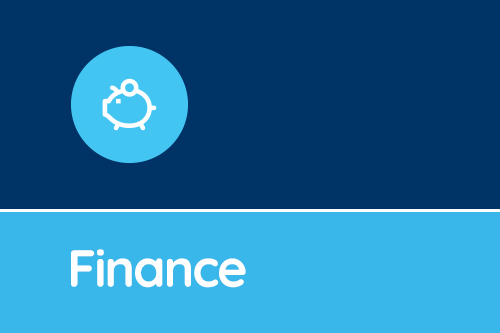Hope you are enjoying some hard-earned time off over the summer!
We've released a new SBS Online update. It contains a range improvements with the two major features being Key Performance Indicators (KPIs) and more powerful analysis tags.KPIs
Under the ‘Planning’ menu item, you will see ‘Key Performance Indicators’ where you can choose from several different reports: Staff summary - Breakdown of staffing showing FTEs by service term with totals and variances year on year. Service term vs Pupil ratios - Populate your pupil numbers to see the ratio of pupils to each service term with variances for each year of the budget. Service term cost analysis - Basic pay, National Insurance and superannuation contributions by service term with variances. The report also shows a total for all three pay elements, again with variances for each year. Staff salaries vs Revenue income - Percentage of income spent on staff salaries by service term with variances year on year. We will add to the KPIs section of the reports in future releases.Analysis Tags
It is now possible to tag an allowance. You can use this feature to generate tag reports which track spending on TLRs, First Aid, SEN, etc. To tag an allowance:- Go to ‘Staffing > Allowances’.
- Edit the allowance you would like to tag.
- Choose the correct tag from the drop down list and it will appear as a label.
- Click ‘Save changes’.
- Click on the allowance’s name.
- Click on ‘adjust’.
- Enter the percentage.
- Click ‘Save’.
Budget Overview
This is a useful report to check that you are using the correct or most recent settings and data tables. You can also see your headline figures. From the ‘Planning’ menu click on ‘Budget overview’ to view the report for your current budget. It summarises its basic details, data table usage, superannuation and inflation rates, FTE totals, income, expenditure, end of year balance and user access.Other Enhancements
- Income calculator now accepts part student numbers to two decimal places
- Cost centre report displays entries by ledger code subtotalled by cost centre
- Creating a new staff contract defaults the superannuation setting to ticked (opted in)
- Allowable carry forward section removed from Summary report if set to 0% in budget settings
- Other commitments in the budget monitor and cost centre budget monitor are now independent of each other
- Contract type is an optional field when importing staff contracts
- Improved validation rules around deleting budgets
- Headteacher’s name exports to PDF cover pages
- The term ‘Draft’ removed from PDF cover pages
- Bug fixes and general improvements
Get sector Insights delivered straight to your inbox.
Subscribe to to the SBS Blog and never miss an update.