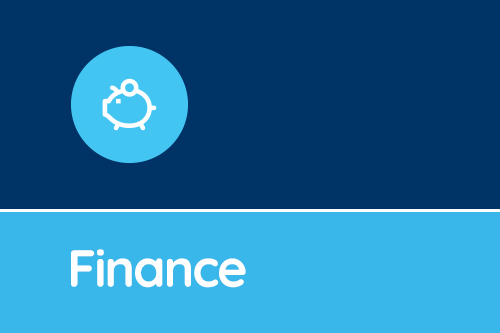The latest update to SBS Online contains a new Profile Report with a Multi-School version, a Budget Upload and a range of improvements and bug fixes.
The latest update to SBS Online contains a new Profile Report with a Multi-School version, a Budget Upload and a range of improvements and bug fixes.
Profile Report
The new Profile Report can be found in the 'Planning' menu item. This report shows your budget broken down by month with in-month and overall balances at the bottom of each section. Budget lines produced by the Funding Predictor and Staff Contracts are profiled automatically. Your other budget lines will be profiled if you have implemented this. To profile these items, go to 'Planning > Budget Entries' and edit a budget line. Use the 'Profile' button on the right-hand side and choose one of the options. Amounts and dates can be overwritten as required. There is also a bulk edit function to profile several budget entries at one. From the main 'Budget Entries' screen, simply tick the boxes on the far left to highlight the rows, then click on 'Actions' and 'Edit selected entries'. Choose your profile from the drop down menu and 'Save'. Whichever way you have chosen to do this, the Profile Report will now reflect your changes. Multi-School Profile Report For MATs and groups of schools, there is also a Multi-School version of the Profile Report. This is located in the 'Multi-School' menu item in a parent planner. As with the other Multi-School reports, you are able to filter by cluster if required.Budget Upload
The new Budget Upload also sits in the 'Planning' menu item and will be useful for importing profiled information into your finance software. The report is a simplified version of the Profile Report and displays your budget profiled by budget code but this time with no subtotals or unnecessary information. This report exports to CSV in readiness for import into another system.Bulk Clear Budget Monitors
For users that have access to parent planners, there is now the ability to bulk clear budget monitors from child schools in one hit, instead of having to visit individual planners. Go to 'Multi-School > Trust Schools' and use the tick boxes on the left to highlight the appropriate schools. Click 'Actions' and 'Clear budget monitors for selected schools'. Next, select the month and year you want to clear and 'Save' changes to confirm. All of the budget monitors across all selected schools will now have been removed.Hide National Scales
If you use a customised set of teacher scales or support scales, it’s understandable that you no longer want to see the national teacher or NJC support scales which are maintained by the SBS Online team. You can now do this by making some easy changes to your budget. To hide the national scales for teachers or support staff or both, go to 'Settings > Budgets' and edit an unfixed budget. Scroll down to the 'Teacher scale tables' and 'Support scale tables' sections and choose 'Custom Scales Only' as appropriate. Save your changes and you’ll now only see custom scales in drop down lists.Other Improvements
- PDF and printable exports on Staff by Year charts display monetary amounts and percentages. - Total allocation row added to the Funding Predictor screen. - Budget Profile Monitor rewritten to kill off some pesky bugs. - Squished a bug which sometimes caused multiple duplicate contracts to be created. We will be continuing with a busy development roadmap this year. If you have any suggestions about how to improve the software or if you have any queries about the above, please get in touch via the Service Desk on 0345 222 1551 • Option 8 or email sbsonline@schoolbusinessservices.co.uk.Get sector Insights delivered straight to your inbox.
Subscribe to to the SBS Blog and never miss an update.