Would you like us to do your mandatory returns for you? See our MIS support >

Here’s our update on the latest guidance for the ScholarPack Summer 2023 School Census, the last of the year!
Important Dates
- Collection Date: Thursday 18 May 2023
- Deadline for returns: Wednesday 14 June 2023
*Your local authority may have a shorter deadline if you submit to them rather than COLLECT - please contact them for details of their deadline.
Please read the DfE Census Guidance:
Changes for the 2022-2023 censuses
- Young Carer Indicator - This data item records whether the pupil has been identified as a young carer and by whom. Please see How can a student be identified as a young carer? and DfE Guidance on Young Carer Indicator
- School Time (Optional, for Spring Census only) - This data item records for each school, the total compulsory time pupils spend in school, in a typical 5 day week. For all schools except nursery. See - DfE Guidance on School Time and Census: School Time
- Alternative Provision Company Number - This data item records the Company House company number, where applicable, of the establishment within which the pupil has taken up an alternative provision placement.
- Alternative Provision Placement Postcode - This data item records the postcode, where applicable, of the establishment within which the pupil has taken up an alternative provision placement.
- Data for any school arranged alternative provision placements are now mandatory - For more details please read the following guidance: DfE guidance on Alternative Provision Placements and How is School Arranged Alternative Provision recorded in ScholarPack?
Where to find Summer Census in ScholarPack?
The census module can be found via Admin > Census > Summer Census.
You will be shown sections for:
- Documentation - links to the DfE and ScholarPack Guidance
- Known Issues - Information will show here on anything flagged by the DfE or any specific error/queries to be aware of.
- Notes - Useful information needed on certain sections of this census. If the notes are in RED it means no data has been recorded for the required item.
- Specific Data Items - Information on all the specific data items required for this particular school census and a link to the area of ScholarPack where you can view / update the information. For more information on this section, please see useful links at the bottom.
- Standard Data Items - Information on all the standard data items required for this particular school census and a link to the area of ScholarPack where you can view / update the information.
Each blue button in the View/Edit column will take you to the area of ScholarPack where you can check or update your information.
The example below was for the Spring Census, but they will all look similar.
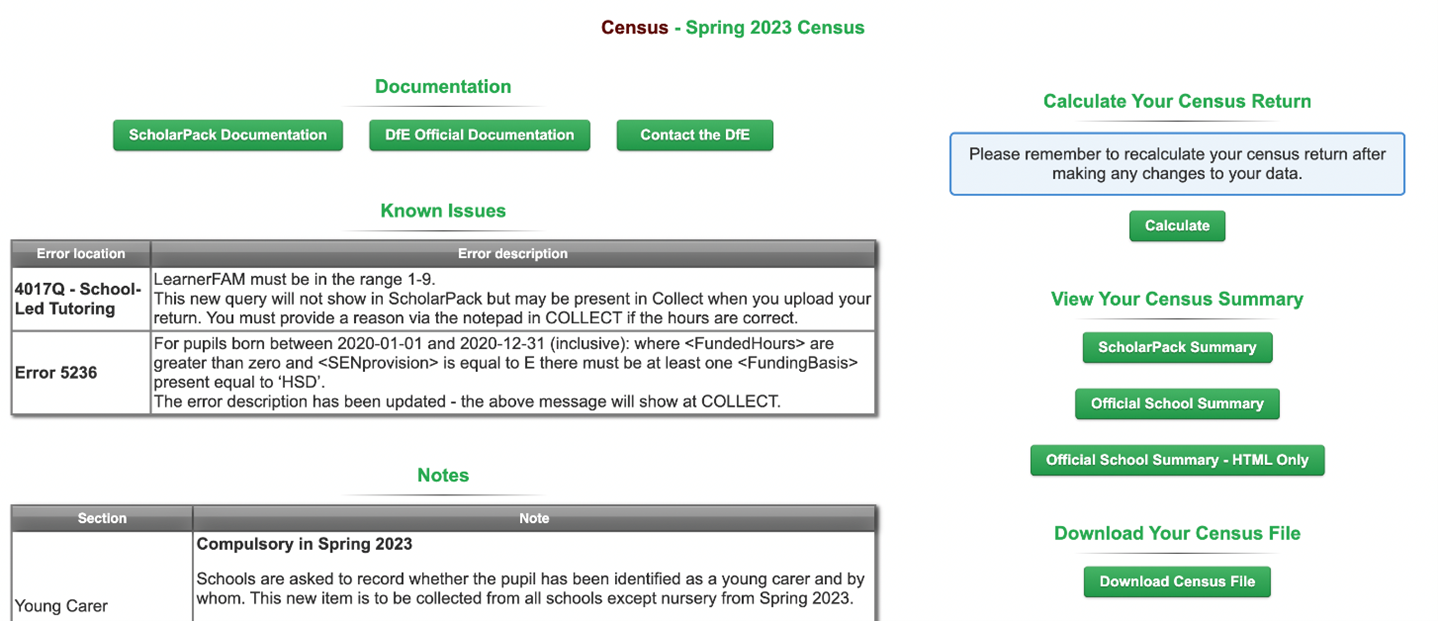
Data Items
Data Collection periods
- Attendance data from 1st January to 9th April.
- Free School Meal Eligibility from 20th January and 18th May 2023.
- Suspensions and permanent exclusions from 1st January to 9th April.
- Learner Funding and Monitoring since the start of the academic year, up to and including census day.
This includes both on and off-roll students. More information can be found here: Data items 2022 to 2023
Specific data items
This table lists the specific data items for this school census, provides notes on each section and a blue button in the View/Edit column for each section.
School Lunch Taken
This is a manual entry on census day for years R, 1, and 2. Once selected you will be presented with a list of all those students in years Reception to Year 2.
If you have taken the register in ScholarPack on Census day then the attendance code for each student will be displayed together with any meal choice if using the meals module.
You can then choose to pre-populate the School Lunch taken column with those students who were marked as present for the AM session (/) or late before register closed (L) as having had a UFSM on census day. Remove meals for those who usually have a home packed lunch.
School-led Tutoring / Learner Funding and Monitoring
This data item identifies students who are in receipt of school-led tutoring support where their learning has been disrupted by COVID-19, and the cumulative number of hours tutoring they have received this academic year. Please see our guidance here: School-Led Tutoring
Clicking the Learner Funding and Monitoring button will take you to the Group Updater in ScholarPack where you can enter the number of hours a student has received up to and including on the census day. If students have not received any hours, please leave blank, do not enter 0 hours.
Standard data items
This table lists the standard data items for this school census and provides notes on each section and a blue button in the View/Edit column for each section.
- Click each button to check your information before calculating your census return. Each blue button will take you to the area of ScholarPack where you can view or update your information.
- For the majority of these standard data items, this can be updated in bulk and the system will take you to the Group Updater.
For full details on all data items, please refer to the DfE School Census Data Items
- School - Make sure your phase and school type are correctly specified.
- Attendance data - Clicking the 'Registers' button will take you to the Manage Register area of ScholarPack (Register > Manage Register). Here you can check your attendance codes. This may include pupils who have left the school prior to census day - to view these students ensure you tick the 'Show Former Students' box. Pupils recorded as "Guest' will not be included in your return. We recommend checking if you have any students recorded as Guest pupils. Please use the following guide - Recording A Child As A Guest Pupil Persistent absenteeism is based on a threshold of 10 percent absence codes. See ScholarPack guidance - Registration Codes
- Ethnicity - Where the information has not yet been collected then this needs to be recorded as ‘not yet obtained’. If a student or parent has refused to give the information then ‘refused’ should be recorded and returned.
- Free School Meal Eligibility - Clicking on the 'FSM Eligibility' button in the census area will quickly take you to the area of ScholarPack where you can check pupil's FSM eligibility periods. You can also go via Admin > Students > Manage FSM. Ensure students don't have more than one open period of FSM eligibility. In addition, see Universal Infant Free School Meals (UIFSM)
- Language - You can find the list of DfE Census Codes HERE.
- Service Child - Indicates if a child has a parent or parents who is / are Service personnel.
- Funded Hours - The free entitlement to education hours given to students aged 2, 3 and 4 years old
- Extended Childcare Hours - Some parents may be eligible to get an additional 15 hrs childcare for their children (giving a total of 30 hrs) and are given an 11 digit code. This is termed Extended Childcare.
- Thirty Hour Code - the 11-digit code that is required for pupils who claim extended childcare hours.
- Hours at Setting = Funded Hours + Extended Hours + Hours funded by other sources.
- Top Up Funding - those students on roll on census day for whom a school receives top-up funding from the local authority due to SEN.
- Early Years Pupil Premium (EYPP) - You will be taken to the group updater where you can apply the appropriate EYPP status to students in bulk.
The year group N2 (academic year -1) is displayed by default and you can use the check box to show only those students who have a date of birth between the dates specified by the DfE as being eligible for EYPP.
Select from the drop down the reason > select the students to which this reason applies and click update.
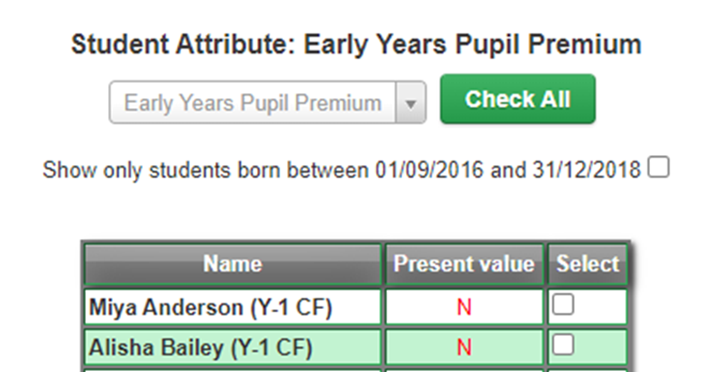
- 2-year-old basis for funding - 2-year-old children may meet more than one criterion for funded provision when taking up a place in the school and each relevant criterion is returned in the census. The reason(s) for receipt of 2 Year Old Funding must be recorded and returned. This data item is not required for 3 and 4- year-olds.
- Post Looked After Arrangements - Edit this in the individual Student Profile > Extended, the default is "No". Please refer to - Recording Post Looked After Arrangements
- Enrolment Status
- Entry Date
- Part Time
- NC Year Actual - The National Curriculum year group in which the student is taught for the majority of their time, regardless of their chronological age.
- Type of Class - Primary schools only. For most students it should be set to "Other Class (Not a special class or unit)". Nursery classes should be set to "Nursery Class (Not a special class or unit)".
- SEN Provision - Clicking on the 'SEN' button will run the SEN report usually found via Reporting > Reports > Support tab. Here you can view your SEN data and check it correct.
If you need to add or amend an SEN Provision this can be done via the individual student's profile in the Support tab (the SENCO user role is needed to access this resource). - Disability Access Fund Indicator - This is a true / false flag to indicate those pupils on roll for whom the school receives, on census day, top-up funding - either from a local authority or, in the case of a PRU / AP, a local authority or another school.
This can be recorded in ScholarPack via the child's profile within the 'Extended' tab, under Support Information. Please refer to the following guidance - Record students as in receipt of top-up funding - Suspensions and Permanent Exclusions - Clicking on the 'Exclusions' button will run the Exclusions report usually found via Reporting > Reports > Conduct tab.
Information on all types of pupil exclusions is collected for the previous 2 terms. For both permanent and fixed period exclusions, the exclusion start date and exclusion reason(s) are collected. Up to three reasons may be provided, but schools should only select more than one reason where it is appropriate. - Address
Completing your census
Calculate Your Census Return
Once you have worked your way through all the blue buttons in the tables you can click the Calculate button on the right side of your screen.
This will take you to a validation page where any queries or errors can be viewed.
![]()
Where possible, the 'Fix' query or error button will take you to the area in ScholarPack where you can resolve the issue.
![]()
The example blow was for the Spring Census, but they will all look similar.
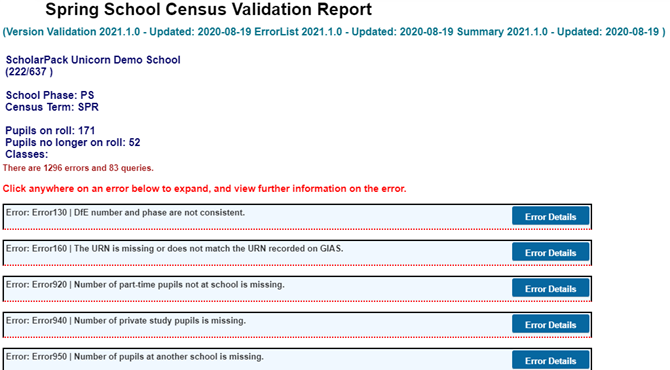
You must ensure that you have fully entered into your system all data required by the DfE specification.
- Although the data checks are very important, do not assume that successful completion guarantees that all the necessary data is present and that your school census return is correct.
- The absence of any validation errors or queries also does not guarantee a successful return.
Data submitted to the department should be authorised by the head of school.
Please contact your Support Team if you are still unsure how to resolve your errors or queries -
- If your school is supported by ScholarPack directly, click the 'Contact Us' button in the top right of the Help Centre
- If your school uses a Support Partner, please contact them. Click their name in the top right of your ScholarPack above the search box, for their contact details.
Generate School Summary
Once you have resolved all of your errors on the validation page, you can click on the button labelled 'ScholarPack Summary'.
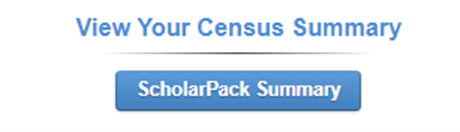
This will display all data entered into ScholarPack that is ready to be submitted.
The ScholarPack summary differs from the Official summary by giving you the option to see which students are behind all the figures (via their UPN) in most tables either by using the 'Show All Data' button along the top or the 'Show Data' button on individual tables -

If you're looking at a particular census table, you can expand this further to show the student names after clicking either 'Show All Data' or 'Show Data'.
Click the 'Show/Hide Names' button at the top and this add the student names under their UPN for easier viewing.
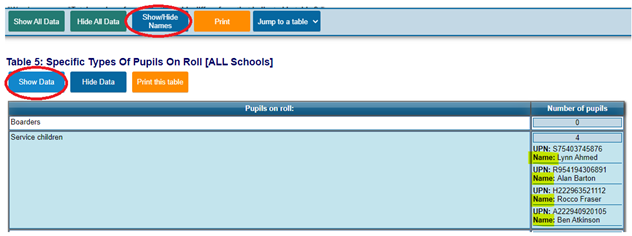
Please thoroughly check the separate tables with a colleague/headteacher to ensure that you are confident with your data before sending the return.
If you wish to print or save this page, please click on Print in the top of this screen.
When you click Print a pop up box will appear. You can either select the blue print button or 'Change' (in the destination section). Clicking 'Change' will allow you to choose Save as PDF instead of printing.
Download Your Census Return
Once you have validated your census return and checked your school summary you can select the Download census file button. This will allow you to download your xml file (CTF) with all necessary information.
If you want to check the information in your census file, please use the ScholarPack Summary instead. The Census CTF is meant for COLLECT and will be in code so is not easy to read.
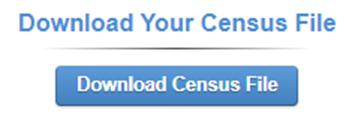
If you require any assistance or ScholarPack support please call us on 0345 222 1551 | Opt 3. or email misservicedesk@schoolbusinessservices.co.uk
Would you like us to do your Summer Census for you?
Let us take it off your to-do list this month by contacting us. Looking ahead, we can do ALL of this year's returns for you - whether you are already an SBS customer or not!
Get sector Insights delivered straight to your inbox.
Subscribe to to the SBS Blog and never miss an update.

(1)(2)(3)(1)(1)(1)(1).jpg)