
In consultation with the DfE, SIMS now has a range of subcodes that have been introduced for session marks.
SIMS now has a range of subcodes that have been introduced for session marks AM/PM - I (Illness) and X (Non-compulsory school age or COVID-19 related) to enable schools to record additional information regarding a pupil/student’s absence in Take Register and Edit Marks. These subcodes assist in recording the daily totals for the Educational Setting Status (EdSet) form.
Focus > Attendance (or Lesson Monitor) > Take Register
Focus > Attendance (or Lesson Monitor) > Display Marks
Focus > Attendance (or Lesson Monitor) > Edit Marks
Before applying subcodes, ensure the Preserve/Overwrite toggle is set to Overwrite. If the toggle is set to Preserve, the Enter Subcode menu route will not be available. Subcodes are recorded as attributes of the originally recorded ‘I’ or ‘X’ code.
To record a subcode for a single pupil/student, right-click a cell where an ‘I’ or ‘X’ mark has been recorded and select Enter Subcode from the pop-up menu.

To record subcodes for multiple pupils/students, highlight the required ‘I’ or ‘X’ marks, right click one of the highlighted cells and select Enter Subcode from the pop-up menu. Please note that highlighted cells must include only ‘I’ marks or only ‘X’ marks; it is not possible to apply subcodes in bulk where a combination of ‘I’ and ‘X’ marks have been highlighted. This feature works in a similar way to recording comments and minutes late for multiple pupil/students.
Subcodes available for the X code
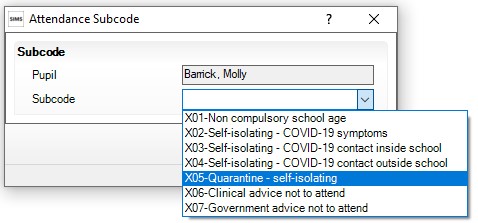
Subcodes available for the 'I' code
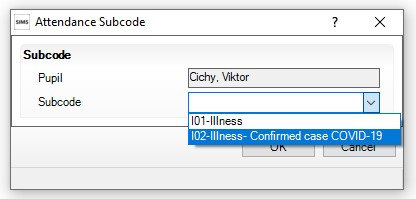
Select the required Subcode from the drop-down list.
Click OK. Once a subcode has been recorded, a blue triangle is displayed in the bottom right-hand corner of the cell. Hover over the blue triangle to view the subcode description.
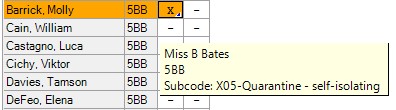
Click Save. Subcodes will be overwritten if the following processes are run for pupil/students for whom subcodes have been recorded. Enter a code over a date range (via Focus | Attendance | Enter a Code over a Date Range) Enter a weekly pattern (via Focus | Attendance | Enter a Weekly Pattern) Recording exclusions (these are displayed as code E) (via Focus | Pupil (or Student) | Exclusions and Focus | Pupil (or Student) | Pupil (or Student) Details – Exclusions in the Links panel) Copy Lesson Marks To Session (via Tools | Setups | Lesson Monitor Options | Lesson Monitor Setup – Write Marks panel). Lesson Monitor users only Please note that where a ‘session code only’ process is used for entering code ‘I’, it will not remove any existing subcode if the ‘session code’ is already ‘I’. Similarly, where a ‘session code only’ process is used for entering ‘X’, it will not remove any existing subcodes if the ‘session code’ is already ‘X’.
To support the introduction of subcodes, the following items have been added to the Attendance marks sub-report in the reporting dictionary (via Reports | Design Report – Student | Attendance marks): Subcode Subcode Description. We have created a Covid Subcode report if you want to contact the MIS Service Desk they can send you this report to import in to your SIMS database.
Once imported go to
Reports |Run Report | Focus | Student | Covid Subcodes Analysis SBS
Enter the date you are needing the subcode figures for, and click OK. (Tip: To skip to “Todays” date, select the calendar and click on Today at the bottom)
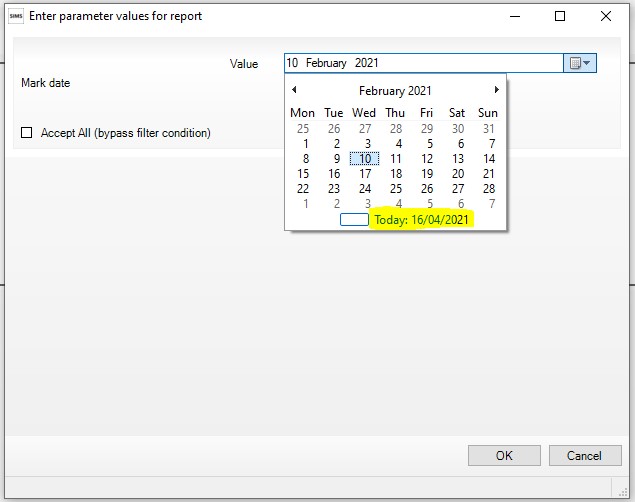
Change the Row to Subcode Description and the Column to Year
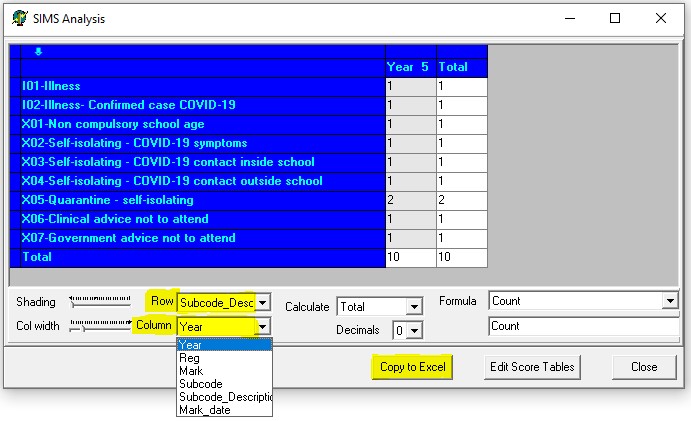
Then you can then export this to Excel, by selecting Copy to Excel.
If you require any further information email our team or call 0345 222 1551 - Option 3
You may also be interested in our latest MIS videos
As a foundation for school business continuity and collaboration we've also provided videos about:
We have more on-demand videos and live interactive webinars to follow across our services.
Get sector Insights delivered straight to your inbox.
Subscribe to to the SBS Blog and never miss an update.

(1)(1).jpg)