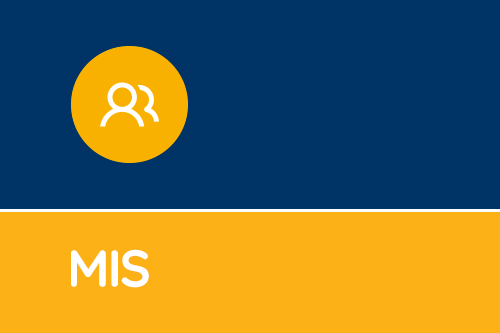The SIMS Autumn Census will be on Thursday 5th October 2017
With October coming around fast it’s time again for that joyous thing that is the October School Census. To help with carrying it out we’ve gathered all of the guides and dates, together with the latest fileset into one place.
Preparing for the Autumn Census
Primary, Special & Nursery Schools notes
Download now! →
Secondary
Download now! →
Post-16 Data
Download now! →
Producing the Autumn Census
Important dates in the Autumn collection
Attendance Collection: 17/04/2017 – 31/07/2017
Exclusion Collection: 01/01/2017 – 16/04/2017
FSM Eligibility Collection: 19/05/2017 – 05/10/2017
Learning Aims Collection: 01/08/2016 – 05/10/2017
Should you require an onsite consultancy visit to help you with the running of the school census or wish to book our Census Remote Service then please call us on 0345 222 1551 • Option 3 or email the SIMS Service Desk.
Downloading and Applying a Fileset
Please note: a new Fileset 703 has been released by Capita ready for your School Census. This new fileset solves a variety of validation errors and contains the latest DfE information.
Be aware that another fileset may be released before the cenus date, keep an eye on the blog for any updates.
Please check that you have had your SIMS upgrade and are on SIMS version 7.176 and then carry out the instructions below to import the latest file.
Download the fileset now! →
- Save the ZIP file to an available folder; it doesn’t matter what folder is chosen as the ZIP does not contain any sensitive data.
- Extract (unzip) the .mfs file to an available folder, it is fine to use the same folder as that where you downloaded the ZIP.
- Open SIMS and select Tools | Setups | Import Fileset.
- You can use the browse to select the .mfs file.
- A rectangle outlining the content of the Fileset will appear. If you are happy with the content you should click ‘Import Fileset’ button.
- A message will appear in the rectangle to indicate that the Fileset is being imported.
- When the import is complete a message will pop up reminding you that you should restart SIMS.
- After you have restarted SIMS you will see the new Fileset number displayed in the Statutory Returns applications.
Should you wish us to import the fileset for you please contact our SIMS Service Desk on 0345 222 1551 • Option 3 or email MISservicedesk@schoolbusinessservices.co.uk
Preparing for the Autumn Census
Primary, Special & Nursery Schools notes
Download now! →Secondary
Download now! →Post-16 Data
Download now! →Producing the Autumn Census
Get sector Insights delivered straight to your inbox.
Subscribe to to the SBS Blog and never miss an update.